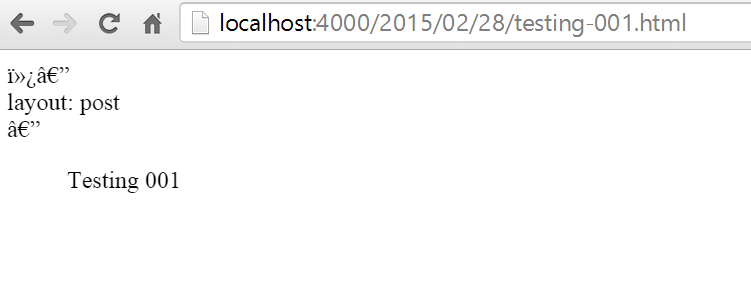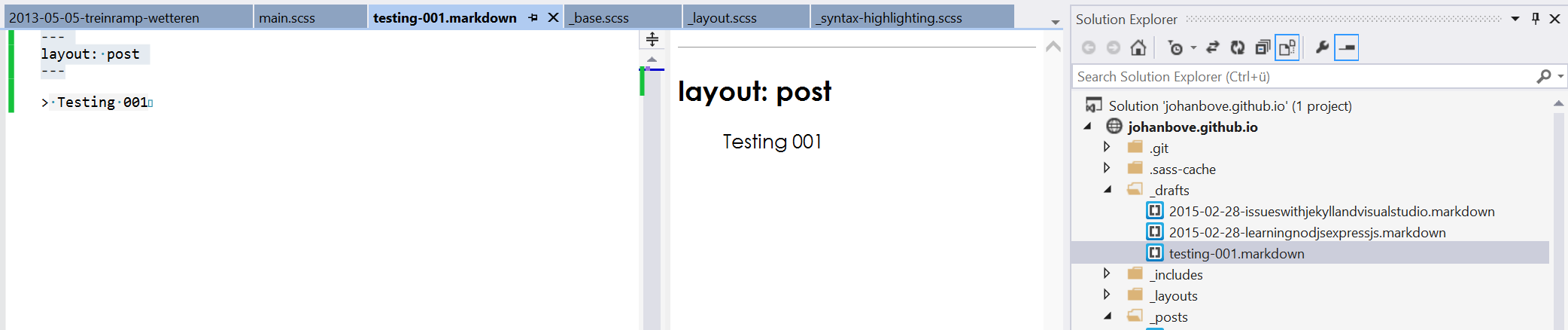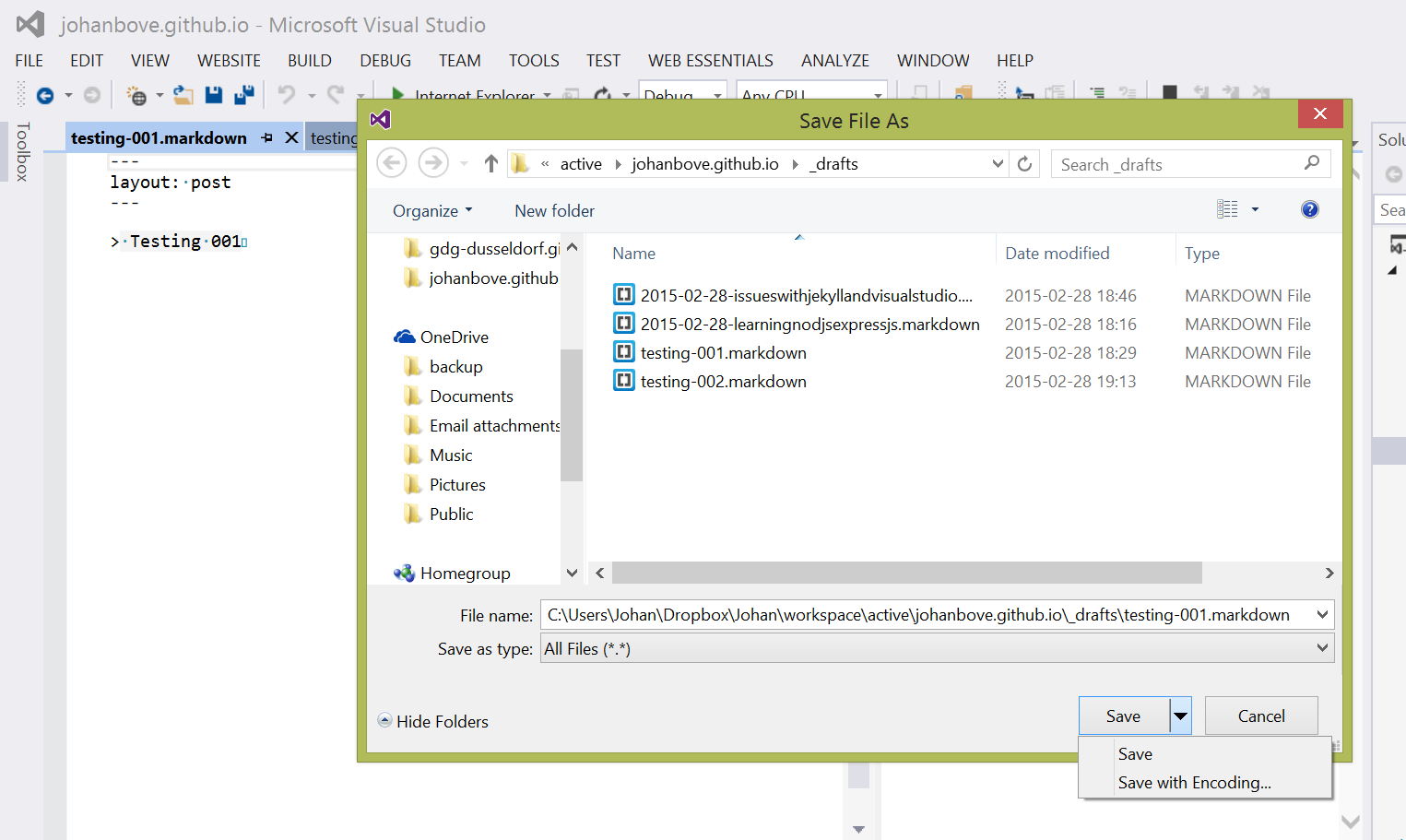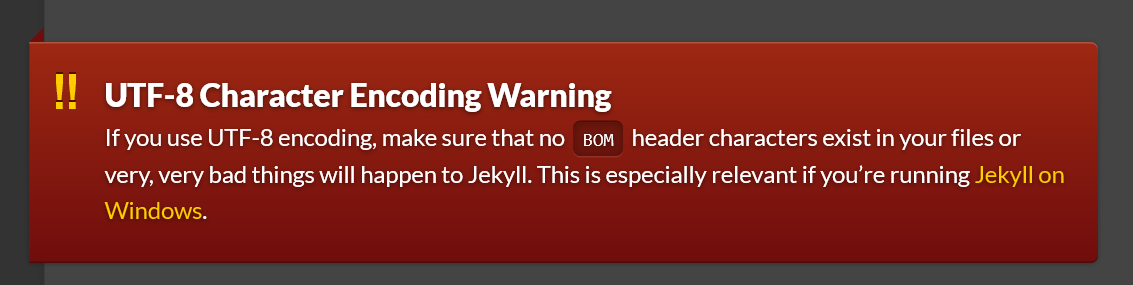Jekyll Visual Studio and UTF-8 encoding
So you want to write Jekyll blog posts using Visual Studio. Make sure you set the correct Unicode encoding!
Jekyll does not deal well with UTF-8 encoding including BOM signatures
Create a new markdown file in Visual Studio 2013 with default settings and try parsing it in Jekyll to HTML. You'll notice that when you open the post in a browser you will see some weird series of characters.
How to reproduce the issue
- Have Jekyll running with the command:
jekyll serve --drafts --watch - Started off Visual Studio with right-clicking the
_draftsfolder and selecting "Add New Item". - Select "HTML Page" and entered the name
testing001.markdownin the name field in the bottom of the wizard screen. - This created a new HTML file in the
_draftsfolder. - Delete the generated HTML source code from the new file.
- Enter the basic content of the blog post, eg.:
---
layout: post
author: Johan
---
> Testing 001- Reload your blog posts page and check if the file shows up in the list of new articles.
- Click the link to the new blog post draft and see for yourselve that somehow the post didn't render and you end up with only a HTML page with no layout etc.
Fixing Unicode encoding issue in Visual Studio Community 2013
So Visual Studio is saving new files as Unicode (UTF-8 with BOM signature) by default and Jekyll needs files which are encoded using UTF-8 without BOM signature.
Just make sure that you save the files using the right unicode and you're good to go.
The nice people at JekyllRB warned us about this at http://jekyllrb.com/docs/windows.
Note: This is important with rendering the SCSS CSS stylesheet files as well btw! If you ever wonder why your SCSS files are not parsing correctly after making changes in Visual Studio.
So better follow those guidelines!